The Basics of Building an SEO-Friendly Site with Wix
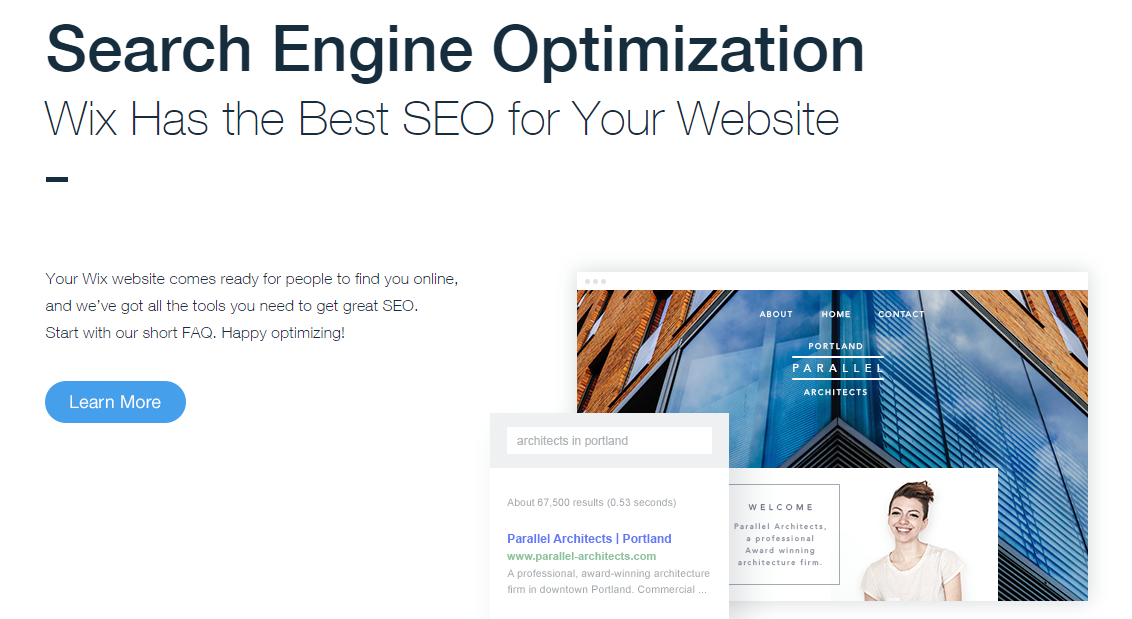
From the drag-and-drop editor to the game-changing Artificial Design Intelligence, Wix is a known pioneer of simplified website building solutions. Within minutes, you can construct a professional-looking website without any knowledge in web design and development. You can even implement advanced functionalities such as a robust comments system, interactive forms, and online booking without writing a single line of code.
This time, however, Wix takes on one of the most complicated avenues in online marketing—Search Engine Optimization.
What is SEO?
Search Engine Optimization or SEO is the practice of increasing a website’s rank in search engine results. It involves a number of on-page and off-page activities such as keyword optimization, content creation, and link-building.
Remember that more than half of all web traffic comes from search engine users. By omitting SEO from your strategy, you will miss out on a serious amount of traffic and undermine the profitability of your site.
However, the known on-page and off-page SEO factors tend to change whenever search engines like Google roll out algorithm updates. That’s why even seasoned marketers may struggle to remain competitive in the ever-changing SEO landscape.
With Wix SEO, everything you need to keep up with the current SEO norms is delivered right into the editor. This includes tools for on-page optimization, resources, apps, and an interactive SEO
Wizard to make sure you don’t miss anything.
Without further ado, below are the steps you need for an SEO-friendly Wix website:
Running the SEO Wizard
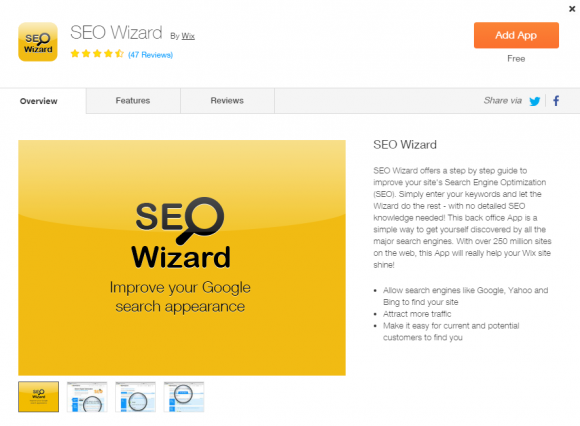
The SEO Wizard is a built-in app that will demystify SEO for beginners. It can be accessed under “My Apps” from your main dashboard. Upon clicking, it will walk you through a step-by-step process to ensure your site is optimized for your targeted search phrases or keywords. Simply choose the site you want to optimize, insert your desired search phrase, and then click “Get Report”.
The report includes details on the performance of your site in terms of SEO. It covers on-page elements such as the page title, content, and meta description along with suggestions on how to improve them. Take note that SEO Wizard separates the site-wide factors from the elements found in your homepage, so be sure to check both tabs.
Running the SEO Wizard is a great first step especially to those without prior SEO knowledge. It gives your SEO strategy a direction by pointing out what needs to be done and how you should do it. If a particular element requires your attention, you can simply click on the “Show me how” link for the instructions.
Optimizing Page Settings
Most of the on-page SEO features are accessible from the main editor. Here, you can make the necessary changes as prescribed by the SEO Wizard. First, let’s take a look on how to edit the meta description for individual pages.
A meta description gives search engine users some context on what your site is about, therefore increasing the click-throughs to your site from organic listings. To add a meta description, click on “Pages” from the main menu and look for the page you want to optimize. Next, click on the triple-dot settings icon (…) and then select Page SEO. In the SEO (Google) tab, you can now write the page description under “What’s the page about?”
A good rule of thumb is to keep the meta description under 160 characters including spaces. Doing so will make sure the description appears correctly in search engine results. Since the meta description is written for users, make sure your keywords are inserted naturally and logically.
Under the same settings, notice that you can also specify the page’s keywords, edit the page title, and modify the URL. Keep in mind that if you have no idea what to do, you can always refer to recommendations in the SEO Wizard.
Adding Alt Text to Images
Search engines send out web crawlers that discover text in websites and determine the content’s relevancy in a niche. This process is critical for the indexation process in search engine results pages. So to improve the searchability of images, you need to add an element known as the Alt Text.
To add an Alt Text, select the image you want to optimize, click on the Settings icon, and then input the desired text under “What’s in the image? Tell Google”.
Using the Site Manager
From the main editor, you can access some of the advanced SEO features by going to the Site Manager (Site Site Manager SEO). Under “More SEO Settings”, you can easily add a header code for ownership verification by inserting the correct text and clicking “Publish”. You can also set up 301 redirects to reroute traffic from your old site while retaining pre-existing SEO benefits.
Other Resources
Aside from the built-in SEO features, remember that Wix users also have access to additional resources such as tutorials and apps. Whether it’s for analytics or on-page optimization, you can find all the tools you need from the Wix App Market. If you feel like you need more training, you can either head to the Wix Blog or contact the support team for guidance.
To get even more information about the SEO opportunities with Wix, you can check out another Wix SEO review by CMS Critic

