How Tik Tok Works and How It Affects You as a Blogger
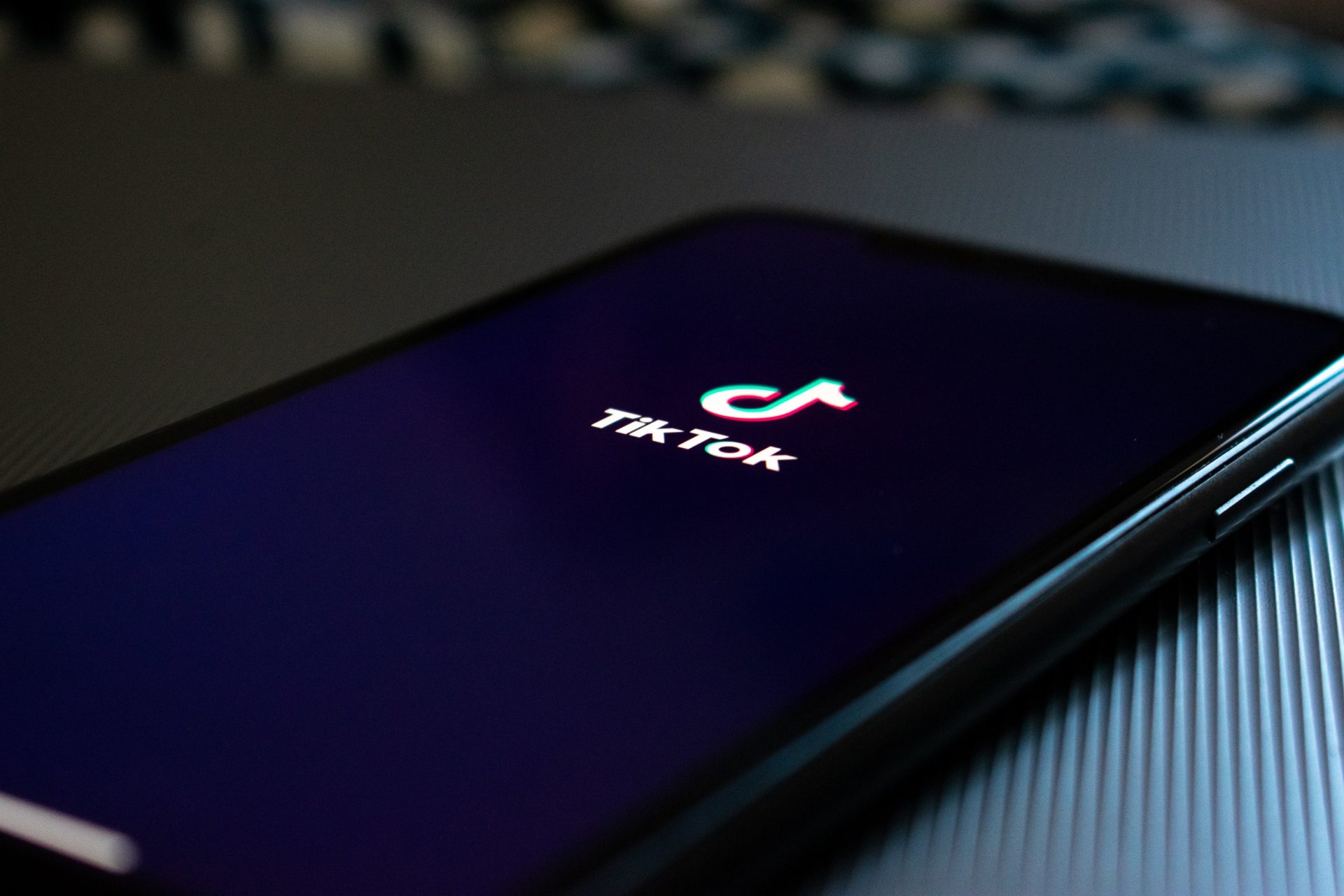
Tik Tok…If you have spent considerable time on social media during the lockdown or quarantine, then there’s a great chance you already know what this app is about, who is using it, and what people can do with it.
Most people dance (often in a crop top, seemingly), lip-sync to songs or movie lines, or do a “duet” with another Tik Tok user. Some features feel oddly familiar, while some feel new and refreshing.
So what exactly is the Tik Tok app, how does it work, and how may it affect the blogging community?
Dance, sing, share
Tik Tok is a free app where you can watch, share, and create videos on your phone. Common Sense Media in a piece written by Frannie Ucciferri describes it as “a social network for sharing user-generated videos.”
From watching Tik Tok videos I would come across on Instagram and Facebook, I would say it reminds me of:
- Vine – the Twitter-owned app of 6-second looping videos that was shut down in 2016
- Dubsmash – the app that “smashes” user videos with pre-recorded audio from songs, movies, or television series
- Musical.ly – the app that combined social networking with user-generated content resulting in lip-syncing, dancing, and parody videos
And if Musical.ly sounds way too similar to Tik Tok, it’s because Tik Tok’s owner Bytedance, a Chinese company, bought Musical.ly in 2017. They combined the features of what Tik Tok was then (a video social network with 100 million users) with the features of Musical.ly.
The result? An app with 500 million users and still growing.
Read: The Future of Work: How to Successfully Work Remotely

How does Tik Tok work?
As with any new app, it takes a first post followed by many others for one to really understand how it works and how it can be maximized. If you — like me — are a Tik Tok newbie, here is the step-by-step guide to our first Tik Tok post:
1. Install the app
You’ll find it as “Tik Tok – including musical.ly” on the Google Playstore for Android or the App Store for iPhone (iOS)
2. Create an account
You can also log in with your old Tik Tok or musical.ly accounts. You may also sign up with your Facebook, Instagram, Twitter, or Google account.
3. Sign in
After choosing a username and assigning a password for the app, you will see your timeline. What you will primarily see would be top trending videos.
4. Follow other users
As with other social networking accounts, use the “search” button (usually a magnifying glass) to find the users whose Tik Toks you wish to see
5. Make new friends
Another way to broaden your Tik Tok network is by checking out hashtags, seeing other users who use them, and following those users.
6. Make your first post
Tap the plus (+) sign at the bottom of the screen, then “Pick a Sound” at the top of the screen. This will take you to Tik Tok’s massive library of songs.
7. Select your audio
Once you have found the song you like, a button “Shoot with this sound” will appear under it. Click on it. You will see a scissors icon on the right side of the screen. Choose which particular clip you want to use. Save your selection.
Read: Side Hustle Tip for the Social-Media Savvy

8. Choose your speed
You can decide to keep your audio as is or make it faster or slower. Make your choice before you record.
9. Shoot
Point your camera to your subject or use the selfie camera. To record, place your thumb on the record button at the bottom of the screen. To end, lift your finger off the button.
But how do people record themselves dancing, you ask? There is a hands-free button on the upper right corner (it looks like a stopwatch, located above the flash icon). When you use this, it will count to three, and then recording will begin.
10. Use filters
On the lower-left corner of your screen, you will see 3 colored dots. Tap on them to choose filters for your videos. As with Instagram, you can tap on each filter to see how it will make your video look.
11. Add special effects
A clock icon on the leftmost lower corner will let you see and preview effects, from “Soul,” “Shake,” “70s,” “Illusion,” and more! When you finally like what you see, click “Save” on the top right corner of your screen.
12. Share your video
A “Share” button will be on the bottom right corner of your screen. Tap it, add a caption and hashtags. You can also tag other users by using the “@” sign followed by their username.
13. Post
You also have the option to share your video on other social media platforms.
Remember, you have the choice and complete control over your privacy and safety on Tik Tok. Watch this video by Yugatech to know how to “Tik Tok it safe”:
https://www.youtube.com/watch?v=6D5nGeGmuNMhttp://
Tik Tok and You
Let’s say you are a blogger and you prefer to blog (write wonderful content like this that is useful and helpful to others) over dancing, singing, or miming in a 15-second clip.
We get it. We get the discomfort. But we are sure you will also get that Tik Tok, like Facebook and Instagram stories, may just be considered as a means to market or promote your blog and content.
It may amplify or, as I like to put it, act as gasoline to the fire which is your content. It may be a way to catch a wider net, engage a younger audience, and generate new data that will help you in your blogging decisions.
Being a digital native is like being in a loop of comings and goings, and you have to be privy to each. You have to know what’s up, what’s new, what’s down, what’s out, and what’s soon to come.
Kai Magsanoc is a lifestyle and celebrity journalist and erstwhile fashion stylist. She began her career as managing editor of glossies and contributor to broadsheets. Kai was the first Life & Style and Entertainment editor of Rappler and the last Lifestyle and Celebrity Editor of Yahoo Philippines. Kai is an animal rescue and adoption advocate, aspiring life coach and farmer.

