How to Format an SD Card on a Nikon

Nikon cameras are popular among photographers and professionals for their ability to capture high-resolution pictures and videos. But when you shoot in RAW format, you create a significantly larger file on the SD card of your Nikon camera. As a result, the SD card of your Nikon camera may get quickly filled with lots of photographs and videos, especially if you take many photos in one go. To reuse the camera for your next shoot, you first need to backup those photos on your system and then format the SD card in the Nikon camera itself.
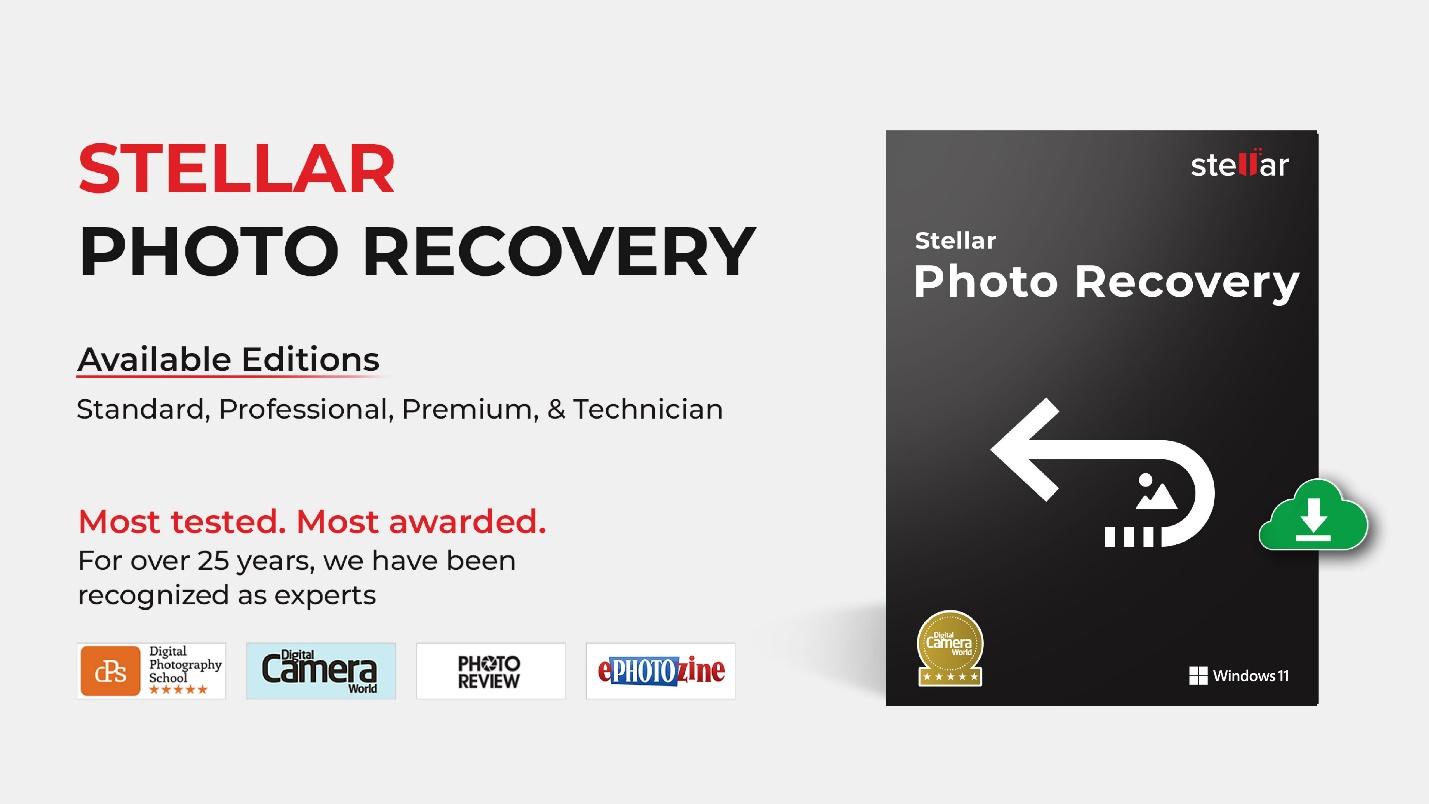
Formatting the SD card not only wipes everything on it but also prepares the SD card to be reused. There can be other reasons why you need to format the SD card, such as:
- To optimize the performance of the SD card, as with time, the performance of the card degrades.
- Change the file system of the SD card according to the device in which the card will be used.
- Your memory card stopped working or is corrupted.
- You are starting a new shoot or project.
However, always backup the contents of your SD card before formatting it. In this blog, we have explained how to format SD cards on Nikon cameras.
How to Format an SD Card on a Nikon Camera?
There are two methods to format SD cards on a Nikon camera: using the Menu and Format buttons on the camera.
Method 1 – Using the Menu Button
This is the most common method to format SD cards for Nikon cameras, as almost all the Nikon cameras have the Menu button on the back. Here’s how to format the Nikon camera using the Menu button:
- Insert the memory card into the Nikon camera.
- To access the menu, press the MENU button, which is located on the top-left of the camera.

- Move the pointer to the Setup menu item, which is represented by the wrench icon, and choose the option to Format Memory Card.
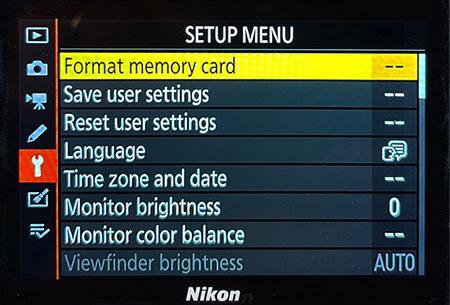
- Select the SD card to format it. If you have two SD cards in the camera, then you’ll have to choose the card you want to format. If there is only one SD card, it will be automatically selected. Then move the active selection to Yes and click OK to confirm.
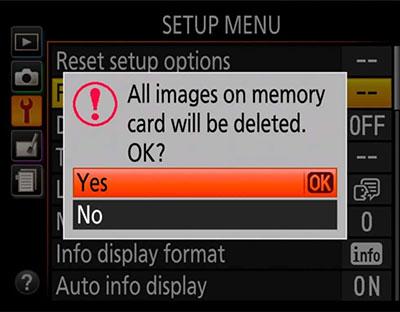
- After a few seconds, a status message ‘Formatting memory card’ will appear, and your card will be successfully formatted.
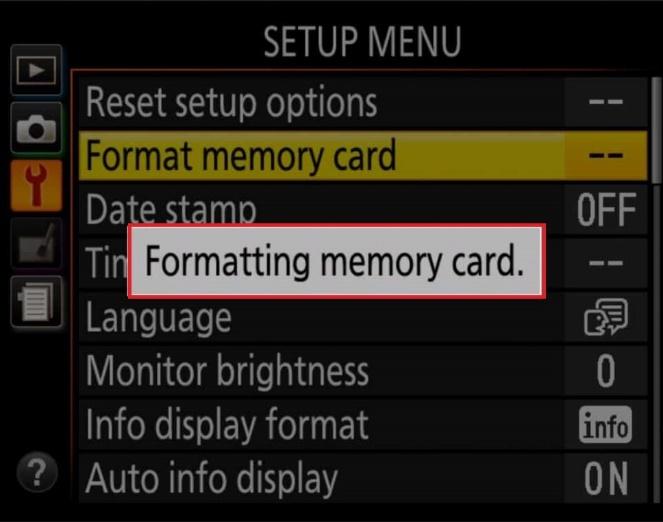
Method 2 – Using the Quick Format Button
Some Nikon camera models have two buttons with a red ‘Format’ label next to them. For example, on the Nikon D800 and D810 cameras, these two buttons are the MODE button on the top and the Delete button with the trash can icon at the back, respectively, along with Format written near each button. Likewise, Nikon D610 and D750 cameras, have the metering mode button and Delete button.

Here’s how to format the Nikon camera using these two buttons:
- Press and hold both the red Format buttons together for a few seconds until the screen shows ‘For’(format).
- Once it shows, release the buttons.
- If you have only one memory card slot filled, your camera will automatically detect it, whereas, if both the slots have SD cards, it will detect the slot that has been designated as the ‘Primary slot.’
- Now rotate the main command dial on the back panel to format the card.
How to Recover Photos Lost After Formatting the SD Card?
Formatting normally wipes all data including photos, videos, and other data from the SD card and reset it to its initial state. So, if you have lost precious photos from the SD card due to formatting, then no need to panic as you can easily recover them. You can use advanced SD card recovery software like Stellar Photo Recovery to recover missing or formatted photos from the Nikon camera SD card.
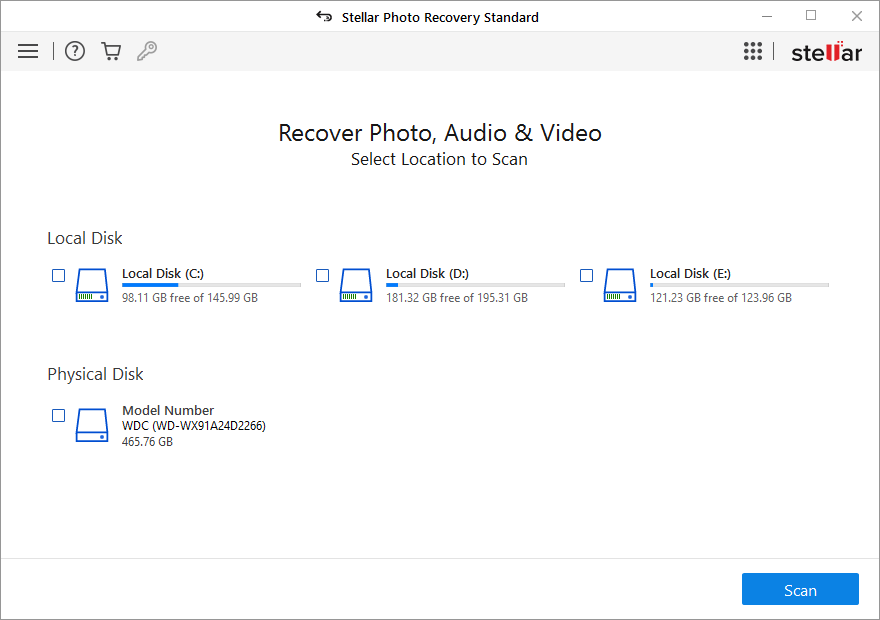
This tool can easily recover deleted or lost photos and other media files lost due to deletion, corruption, formatting, and other data loss scenarios. Stellar Photo Recovery supports multiple file formats like JPG/JPEG, PNG, CR2, and RAW files. This lightweight and easy-to-use software can recover deleted photos from SD cards of all popular camera brands like Nikon, Canon, etc.; drones, action cameras, and camcorders.
Tips to Avoid SD Card Data Loss
- Always use SD cards from reputed brands like Samsung, SanDisk, etc.
- Always use a good-quality card reader from a trusted manufacturer.
- Remove the SD card only after turning off your camera.
- Don’t shoot when your Nikon camera SD card is already full.
- Never shoot when your camera is running out of battery.
- Always take a backup of your photos stored on an SD card.
- Always keep photo recovery software handy.
- Always format the SD card in the camera.
Conclusion
It’s better to format the Nikon camera SD card regularly than to simply delete the photos you don’t need and continue shooting. However, it’s important to remember that formatting erases all data from the card, so it’s crucial to back up any important data beforehand to avoid any data loss situation. Nevertheless, you can always rely on Stellar Photo Recovery software to recover deleted photos from your Nikon DSLRs. By following the steps mentioned above in the methods, you can easily format the SD cards of Nikon D3000 or other models.

