Using InstaBG To Make Your Photography Based Twitter Account Shine
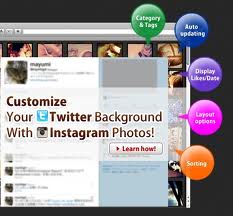 InstaBG is a simple to use program that allows users to pull in various Instagram photos to create awesome Twitter backgrounds for their personal accounts. By simply giving the program access to your Twitter profile you can not only create a nice background but have it auto-updated with fresh picture content each day.
InstaBG is a simple to use program that allows users to pull in various Instagram photos to create awesome Twitter backgrounds for their personal accounts. By simply giving the program access to your Twitter profile you can not only create a nice background but have it auto-updated with fresh picture content each day.
I personally find that InstaBG is great for photographers who want to showcase their most recent digitally stored photographs with very little effort.
To get started you’ll first visit InstaBG.com where you will be greeted with the following display:
Once you have clicked ‘Sign in with Twitter Account’ you will need to sign into your Twitter account or given the program permission if you’ve already signed in.
Once signed in you are met with a display screen full of options used to create your Twitter background. The first option will be your most important if you plan to make use of your own Instagram account to showcase your photos. At this point use the “User ID” field and put in your InstagramID. This will tell the program to pull all of your pictures.
The next option is to allow for Auto Update either once a day or with no update. If you plan to upload photos regularly or you just want the Twitter background that’s generated to place your photos in a different order every single day you will want to leave this option “On.”
Next you can use the “New” feature setting to showcase your newest photos or the Popular setting to group by how many people like photos or the Random option to show various photos from your collection each da.
For the Layout I have always chosen the “Small” option because I like the look a bunch of small photos give to the page.
For spacing I have also always chosen “No” because I like the collage look with no spacing however this will be up to your personal preference.
Finally you can display “Date” of the photo being uploaded or the “# Of Likes” a photo has received which fits right in with the most popular option.
Once you have chosen all of your options and click “Preview” the box to the right will show you what your finished Twitter account will look like. Finally just click the “Set This Image To Twitter” button that will appear at the bottom of the preview pane and you’re in business.
As for the final product? Here’s my personal @TechObsessed Twitter account which utilizes InstaBG functionality:
So there you have it using InstaBG you can literally have a self-updating photography profile right on your Twitter account with almost no work on your part.


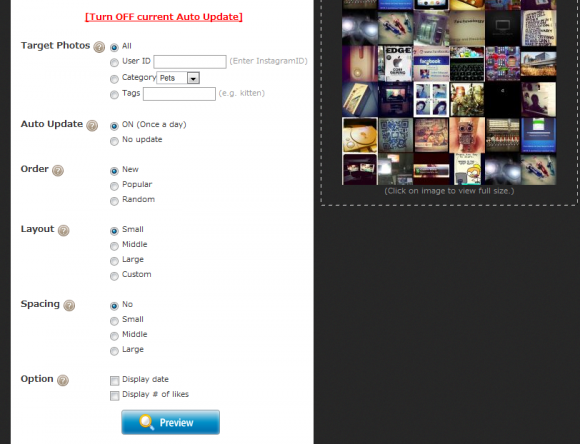



There is hardly a man on the face of the earth who does not like to travel. But at times, our budget becomes our biggest restraint! beach vacation
There is hardly a man on the face of the earth who does not like to travel. But at times, our budget becomes our biggest restraint! beach vacation